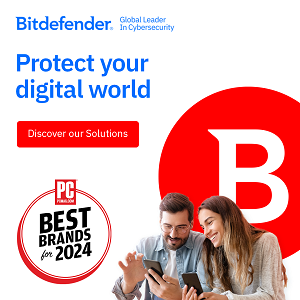You use many different usernames and passwords to log in to your personal and work accounts. Managing all of your login information can become an overwhelming task, that’s why a lot of people tend to use the same password over and over again and/or create passwords that directly relate to them, such as a pet’s name, a mother’s maiden name, a favorite number, or even their own birthday. This practice puts you at risk of getting your account information stolen by hackers and even your family members and friends. Don’t let this happen to you! You can start practicing good password management by following these five simple steps:
You use many different usernames and passwords to log in to your personal and work accounts. Managing all of your login information can become an overwhelming task, that’s why a lot of people tend to use the same password over and over again and/or create passwords that directly relate to them, such as a pet’s name, a mother’s maiden name, a favorite number, or even their own birthday. This practice puts you at risk of getting your account information stolen by hackers and even your family members and friends. Don’t let this happen to you! You can start practicing good password management by following these five simple steps:
1. Create a Strong Password
When creating a password, it is important to create a password that is difficult for friends, family, and hackers to guess. There are a few simple and easy ways to make sure that your password is safe and secure. Make sure that you are not using a word that is directly related to you as your password. For example, using your pet’s name is not a good password management decision. Not only can this easily be guessed by people who know you, but it can also be guessed by hackers if they know any of your personal information.
Many passwords are easy to guess. What are some tips to creating a solid password?
Creating a secure password is simple; just make sure that it contains the following characteristics:
• Upper and lower case letters
• Symbols, punctuation, and numbers
• No dictionary words
• Does not contain personal information related to you
• Different than your username
• Changed every 30 days
2. Change Your Default Password
Many of us are guilty of keeping the default password that a Web site or program creates for us when we first set up an account. It is likely that the default password to login in to many Web sites is something simple such as “password” or “1234” and therefore, one of the easiest passwords to guess or hack. When receiving your login information, make sure that you immediately change the password if it was created for you.
At work or in school, you are often given login information to your accounts from the human resources department. When receiving account information in this manner, it is likely that the creator of this login information has your password written down or saved somewhere when first given to you. Since the information has already been in the hands of someone else, even if it is just an automated computer system, this immediately makes your password vulnerable and unsecure.
3. Don’t Write Your Passwords Down
When you create a password, do NOT write it down! You are likely to leave this piece of paper somewhere where someone can find it and easily have access to your account. At work or in school, this is especially important. Many coworkers share similar office space or even the same computer and many students live in University housing, with friends, or with at least one other roommate. It is important that you do not write your password down because someone that you work with, have class with, that you live with, or that simply uses a computer after you- may see that password and try to log on to your account. It is easy to leave a piece of paper behind or forget to tear that piece of paper up when you are done with it.
4. Never Use the Same Password Twice!
Even if you create the strongest password in the entire world, it is not safe to use it more than once. Using a password more than once increases the chance of one or more of your accounts being hacked. If a hacker or a friend finds out the password to one of your accounts, they are likely to try this password on multiple accounts. Create unique passwords and never use them twice!
5. Take Your Passwords With You
Now that you have learned how to create secure passwords, it is important to keep these passwords safe. Use a password manager, like RoboForm, to securely store your passwords and take them with you wherever you go. With RoboForm, you create one secure Master Password that only you can remember. Every time that you use your RoboForm data, you must enter in your Master Password to access any of your logins. This ensures that no one else can ever look at your login information. RoboForm also has the ability to create secure passwords for you. With RoboForm’s password generator, you don’t even have to worry about matching the secure password criteria because RoboForm does it for you!
Isn’t it frustrating when you are at work or in class and you forget your login information? Remember all of the times that you spent on the phone with the IT department trying to get them to reset your password or resend your password information to you? With RoboForm Everywhere, you never have to worry about forgetting your login information ever again. You can access all of your logins from anywhere in the world, at any time. RoboForm keeps all of your information in sync on all of your devices- your Windows and Mac computers, tablets, smartphones, and even USB drives.
Password Security Wrap Up
Don’t let yourself fall victim to a hacker, or prying family and friends. Create strong passwords, never use the same password twice, don’t write your passwords down, and use password management software, like RoboForm, to keep all of your passwords secure and accessible wherever you go. .
Editors Note: Written by Michelle Goodliff, Social Media Specialist at Siber Systems, Inc.
Recommended Resources
 DoNotTrackMe® is a used by millions of people worldwide for free to block web tracking and spam email. Advanced Premium features ($5/mo.) allow you to protect more private information by creating one-time use, private credit cards when you shop online.
DoNotTrackMe® is a used by millions of people worldwide for free to block web tracking and spam email. Advanced Premium features ($5/mo.) allow you to protect more private information by creating one-time use, private credit cards when you shop online.
 BitDefender Safego is a Facebook application you can install that will scan your News Feed and help keep you safe from scams on Facebook.
BitDefender Safego is a Facebook application you can install that will scan your News Feed and help keep you safe from scams on Facebook.
 PRIVATE WiFi® is a Personal VPN that encrypts everything you send and receive. Don’t access Facebook from a public WiFi hotspot without it.
PRIVATE WiFi® is a Personal VPN that encrypts everything you send and receive. Don’t access Facebook from a public WiFi hotspot without it.
 IDrive® Secure, fast and simple online backup – 5G Free!
IDrive® Secure, fast and simple online backup – 5G Free!


 Previous post
Previous post
 Next post
Next post